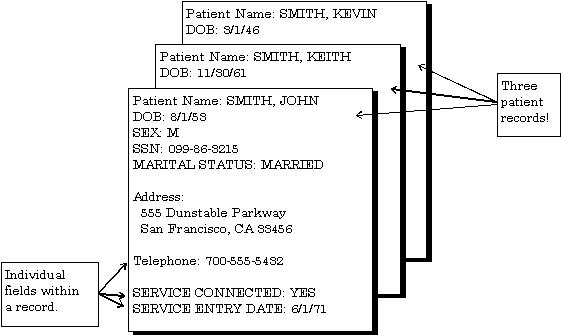
| Contents: | Main | Chapter | See Also: | Advanced User Manual | Programmer Manual | |||
A computer database such as VA FileMan organizes your data, storing it in fields, records, and files, much as you might arrange and preserve information on paper.
A record is a group of fields of data. Each record has a name (e.g., a patient name for a patient record). You can use the record name to recall the record for editing or for printing out. Records are also known as file entries.
For example, a record for a patient might have various fields such as NAME, AGE, ADMISSION DATE, etc. for a single patient. Each record for a patient would contain the same set of fields (places to fill in information):
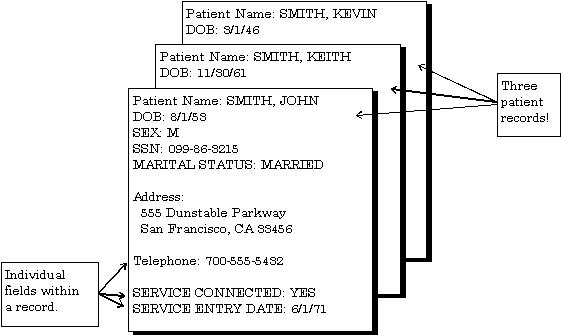
Each field in a record functions just like a blank on a form. When you're editing a record on a terminal, for each field, you'll find a prompt that tells you what type of data to enter.
VA FileMan uses nine basic field types. These fields allow you to enter only certain kinds of information, just as a blank on a form might require you to enter only numbers. For example, a DATE OF BIRTH field could be set up to record dates/times; a SOCIAL SECURITY NUMBER field could be set up to record a nine-digit number; an ADDRESS field could be set up to hold the text of an address. These three fields are different from one another because of the type of data they store.
All of the records that contain like data are collected and stored in the same file. For example, all patient records are stored in the PATIENT file (#2) and all computer user records are stored in the NEW PERSON file (#200). This way, to look up a patient, you know that the file to go to is the PATIENT file. Also, to do a report on all patients, you would generate the report from the PATIENT file.
The database contains all the data files on your computer system.
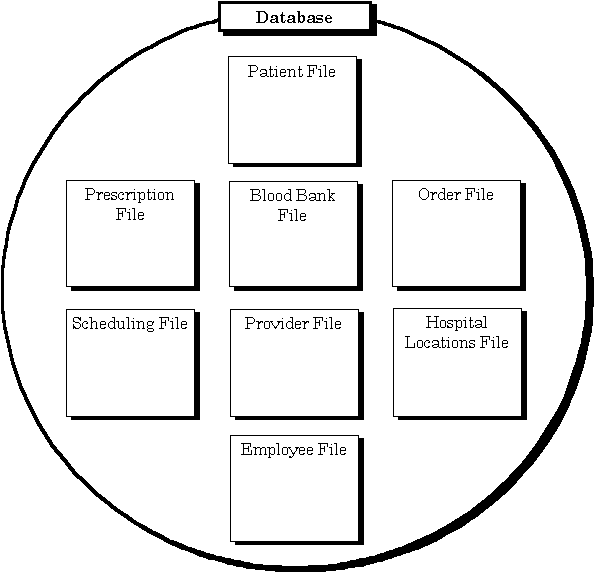
NOTE: There are many more files than this in VistA databases!
One way of getting at the information stored in a database is to generate reports that print out selected records. You don't have to print every field in a record; you can just choose a subset of fields to print out. Nor do you have to print every record in a file; there are ways to limit and select what records to print out.
The following report displays four records, with one line of output per record, from the HOSPITAL LOCATION file (#44):
Internal Entry Number Name Title ------------- ---------- ------------------- 1 ICU Intensive Care Unit 2 CCU Critical Care Unit 5 OR Operating Room 25 1EAST Ward on 1 East
Most applications that use VA FileMan provide a number of already-set-up reports you can quickly choose and print out. In addition, there are options in VA FileMan that allow you to generate your own reports.
This manual contains the following chapters on print records from the database:
As well as printing records from the database, you can add new records and edit existing records. When you work on the computer system with VistA applications (e.g., Laboratory) most of what you are doing is adding new records and editing existing ones. For example, each new lab result would get stored in a new record; when you make a status change it would be an edit to a field or fields in a patient's existing record.
Since the bulk of the work you do on the computer system involves working with records, the more you know about using the underlying database system (VA FileMan), the easier it will be do all of your work on the computer system.
This manual contains the following topics on how to edit information in records:
In VistA applications, you not only display and edit existing records, but also add and delete records from files. For example, you might need to add a new patient to the PATIENT file. The access to add and delete records can be controlled, however; each VA FileMan file can be set to either allow or not allow adding and deleting of new records.
If a file allows records to be added or deleted, it is said to have LAYGO (Learn-As-You-Go) access. To add or delete records, your user account must also be set to allow LAYGO access to the file in question. For example, there are certain conditions when you need to specify a particular physician. At that point, you can enter a new physician name, rather than choosing one that already is on file. If you are allowed to add new entries to the file (i.e., you have LAYGO access), the new entry is added to a file of physicians.
Many VA VistA application packages have a Scrolling Mode interface. Scrolling Mode works as follows:
In Scrolling Mode, prompting occurs in the same predetermined order, in a sequence designed by the developer of the application. You enter, and the computer stores, your responses one at a time. Unless you're familiar with a few timesaving Scrolling Mode techniques, you have to step through each prompt in a record before you can finish editing the record.
NOTE: For more information on editing records in Scrolling Mode, please refer to the "VA FileMan Prompts" chapter in this manual.
Recently developed VistA applications, on the other hand, often use a Screen Mode interface for editing data. In the Screen Mode approach, each field occupies a fixed position on the screen. You can see many data fields at once, and use simple key combinations to edit data and move from field to field on a screen. You can also move from one screen to another like turning through the pages of a book. VA FileMan's screen-oriented data entry tool is called ScreenMan.
In comparing Scrolling Mode with Screen Mode, an area in particular where Screen Mode is much more convenient than Scrolling Mode is text editing. VA FileMan's Scrolling Mode text editor is the Line Editor. A better choice for editing text is VA FileMan's Screen Mode editor, the Screen Editor.
Reviewed/Updated: March 4, 2007