| Contents: | Main | Chapter | See Also: | Getting Started Manual | Advanced User Manual | |||
To add a new page to the form, press <PF2>P. The Form Editor asks you to enter the page number of the new page:
Here you must enter a page number that hasn't yet been used on the form. (Press <PF1>Q to close this "pop-up" page and abort adding a new page.) Once you've selected a new page number, the Form Editor asks:
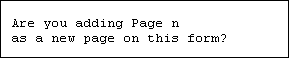
If you answer YES, the Form Editor invokes a ScreenMan form in which you can edit the properties of the new page. (See "Editing Page Properties.")
To add a new block to the current page, move the cursor to the location on the page where you want the upper left corner of the block positioned, and press <PF2>B. The Form Editor asks you for the name of the block you want to add to the current page:
Select NEW BLOCK NAME:
Here, you can either select an existing block from the BLOCK file, or enter the name of a new block. If you enter the name of a new block (e.g., ZZTEST BLOCK 1), the Form Editor asks you whether you wish to add the block to the BLOCK file:
ARE YOU ADDING 'ZZTEST BLOCK 1' AS A NEW BLOCK (THE 36TH)?
and whether you want to add the block to the current page of the form:
Are you adding ZZTEST BLOCK 1 as a new block on this page?
If you answer YES to these questions, the Form Editor invokes a ScreenMan form where you can edit the properties of the new block. (See "Editing Block Properties.")
Header Blocks
For backward compatibility, the Form Editor displays and allows you to edit the properties of header blocks already defined on the form. It does not, however, provide a way to add header blocks to a form, since display-type blocks provide the same functionality as header blocks. Instead of creating a header block on a page, you can create a display-type block with a coordinate of "1,1" relative to the page.
To add fields to a block on the current page of the form, you must be on the Form Editor's Main Screen. If you are currently on the Block Viewer Screen, press <PF1>V to return to the Main Screen. Before you can add fields, at least one block must be defined on the current page.
To add a field, move the cursor to the desired location of the new field and press <PF2>F. The Form Editor presents the following dialog:

(To close this "pop-up" page and abort adding a new field, press <PF1>Q.)
You can change any of the default answers the Form Editor provides. The Form Editor asks you to select a block on which to add the new field. You can select only those blocks that are defined on the current page. The Form Editor also asks you for the Field Order number and the Field Type of the new field.
Once you have filled in all the information in this "pop-up" page, press <PF1>E. The Form Editor adds the new field to the block, and invokes a form where you can edit the properties of the field just created. (See "Editing Field Properties.")
Reviewed/Updated: March 10, 2007